DingTalk, which you use every day, actually has so many "hidden features" you might not know about. Productivity tools are not about quantity – one DingTalk is more than enough. Today, we are going to share six highly practical tips you might not have tried yet. The time saved can give you a chance to secretly work... or take a break!
DingTalk, which you use every day,
you might not know it has so many "hidden features."
Productivity tools aren't about having many – just one DingTalk suffices.
Today we'll share six ultra-practical tricks
that you might not have used yet.
With the time saved, you can secretly work (browse) again!
Edit Messages Again
Fix typos before sending – lightweight and convenient
In the past, when we discovered typos in a sent message in DingTalk, we could only recall and resend it. But then, the recipient would receive a prompt saying, "You recalled a message."
To alleviate this awkwardness, you can use the message "re-edit" feature.
If you notice typos or inappropriate wording in a sent message, you don’t need to recall and resend it. Simply click "re-edit" and send again – editing becomes much more convenient.
Furthermore, the updated message display has been streamlined. A small "edited" tag appears only in the lower-left corner of the message.
Master the correct way to edit messages, and you’ll feel more composed and confident in work communication.
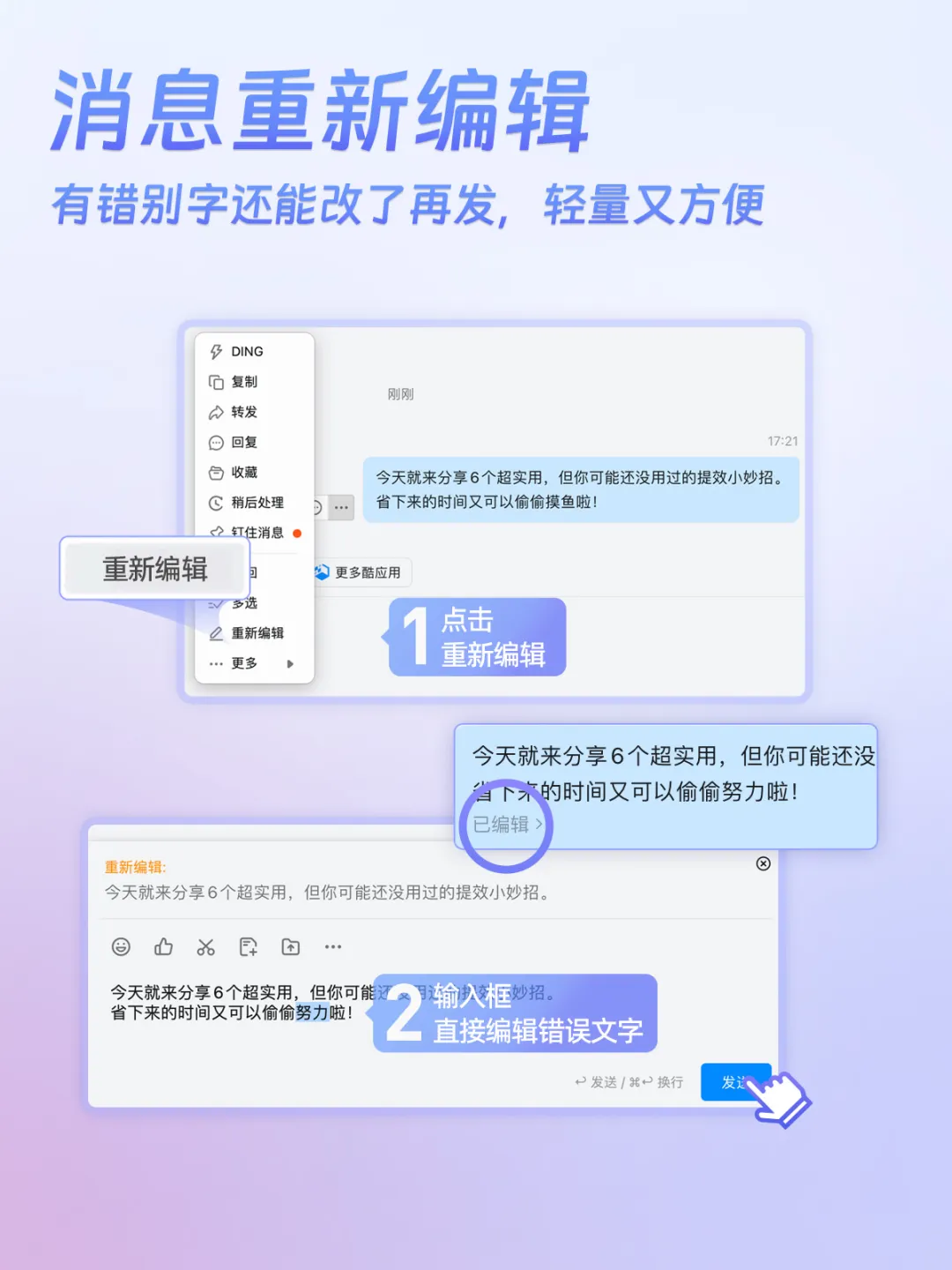
AI Text Recognition
Select and capture text – boost efficiency 10-fold in 1 second
In daily life, you've likely encountered these problems:
● Materials sent by the boss are in image or PDF format, and you want to refer to them, but typing them out is too time-consuming;
● You find good content on a website and want to save it but can't copy it;
● When filling out forms, manually copying information from IDs or screenshots leads to too many errors.
In such cases, do you type character by character, or take a screenshot and use another OCR software to upload, recognize, then copy the text?
Try DingTalk's "Text Recognition" feature! It supports formats like images, webpages, tables, and PDFs. All you have to do is select the area you want to recognize when taking a screenshot – you can then instantly convert the text for editing and copying.
Better yet, you don’t even need to open DingTalk to capture. Just hold down "Shift + Command + A" (Mac) or "Ctrl + Command + A" (Windows) to activate this function. Truly convenient!

Message Processing Later
Handle urgent but not important matters later – become a time management pro
In work, reminders for to-do tasks are really indispensable.
We want to stay focused on one task without being disturbed, but we’re afraid of forgetting to reply if we don’t respond immediately; going to the to-do page to create a new task involves multiple steps – is there a better reminder way? In fact, most of the interruptions at work come from various chat messages. Some important but not urgent matters or messages that can be replied to later can be handled via the “Process Later” feature – it's very convenient!
Just right-click a message, and select “Process Later.” The message then turns into a task that appears in the to-do page and the sticky floating bar.
In this age of information overload, our attention is increasingly fragmented by complex and varied messages. “Process Later” is precisely this kind of simple and clear method that helps you focus on the essentials, reduce interruptions, manage your time effectively, and stay more organized.
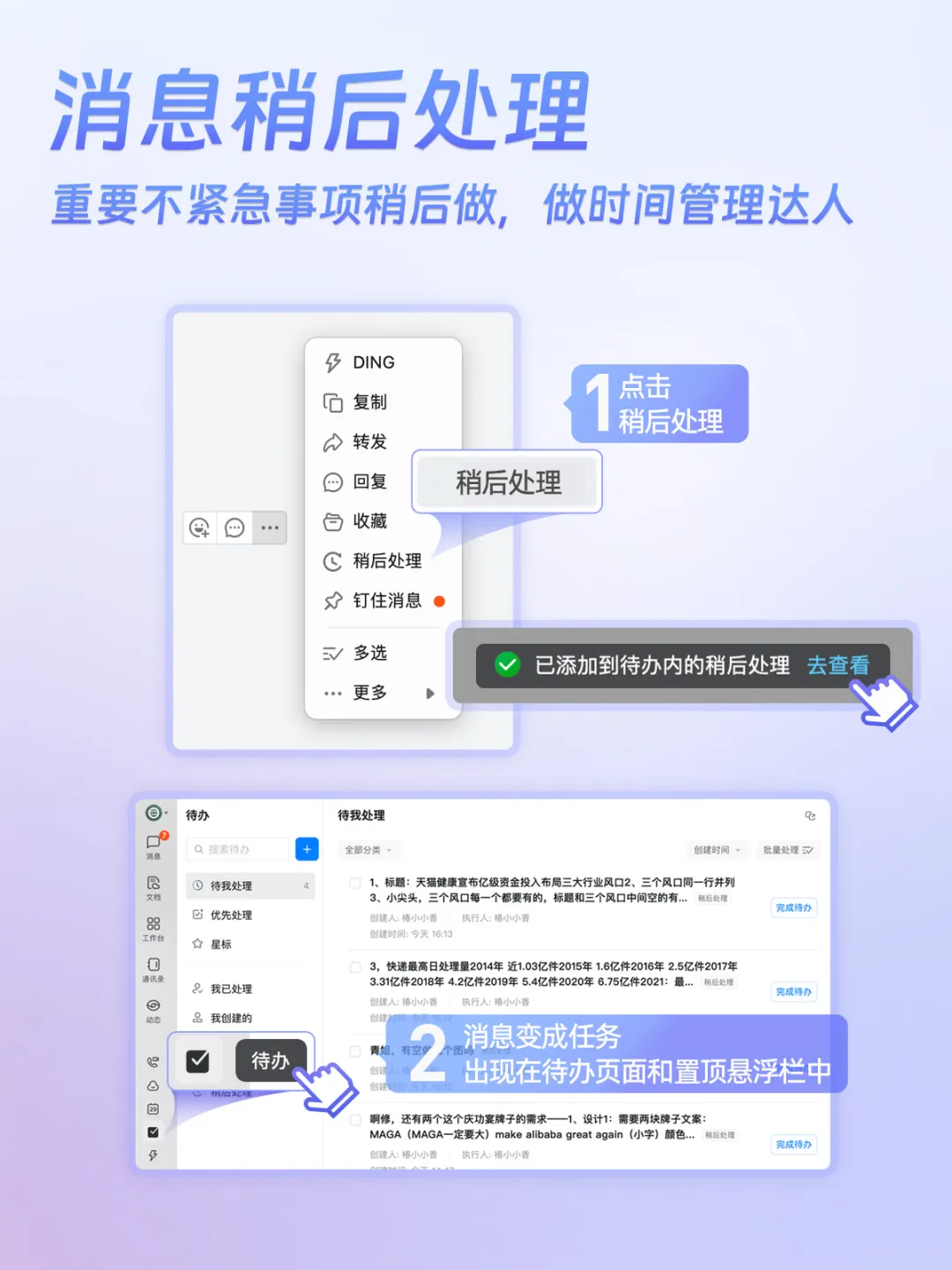
Document Presentation Mode
Use the little scissors to "trim" – instantly turn into a meeting PPT
Many companies have switched to using online documents instead of PPTs for meetings. However, the layout of these documents isn't always suitable for presentations – often by the time you're speaking, attendees are already reading other sections.
Is there a way to emphasize key points, maintain reading experience, and be operationally simple?
DingTalk documents' "Presentation Mode" was created to solve this exact problem.
First, page splitting: It automatically divides your document into pages based on your original content structure. If you want to further adjust presentation highlights, you can choose to manually "Edit Presentation Pages" by clicking the "scissors" icon in the preview pane.
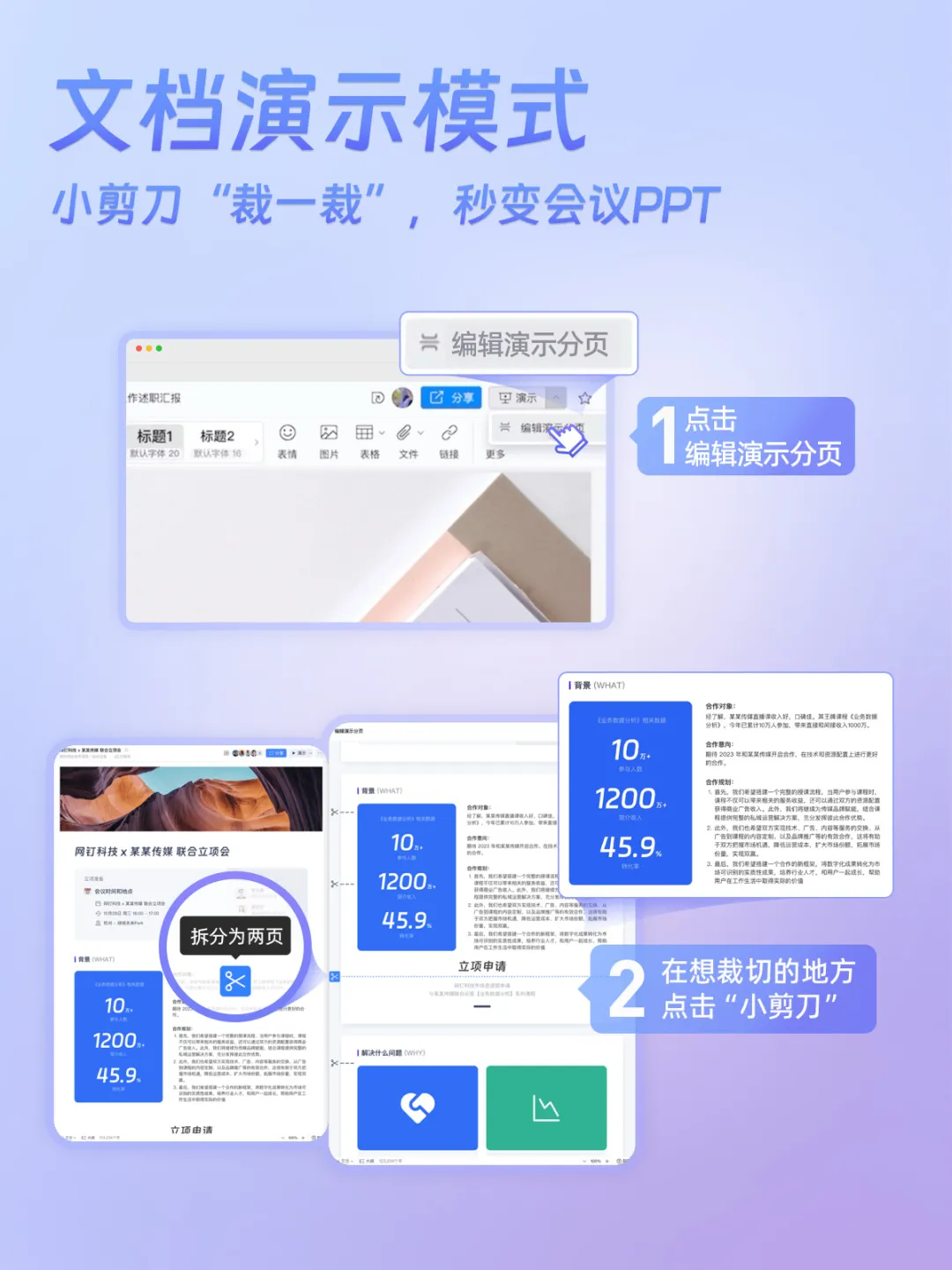
Document History Records
Collaboration process is clear at a glance – revert versions with one click
You've probably faced these scenarios:
● Collaborative editing by multiple people on a document often makes it hard to distinguish – who made what changes and where;
● Wanting to retrieve a previous version's content, but realizing the document has since been altered.
DingTalk documents make version rollbacks and tracking history simple. You can visually see colleagues' edits, and no longer have to worry about documents being chaotically altered. Whether it's content additions or deletions, font adjustments, or formatting changes – every detail is recorded, making tracking easier.
Additionally, users can click on specific content to navigate directly to the corresponding location within the document. Modified areas will be highlighted, making every document change visible, and collaborative editing processes transparent.
If you want to restore a previous version, simply click "Revert" for a quick recovery.
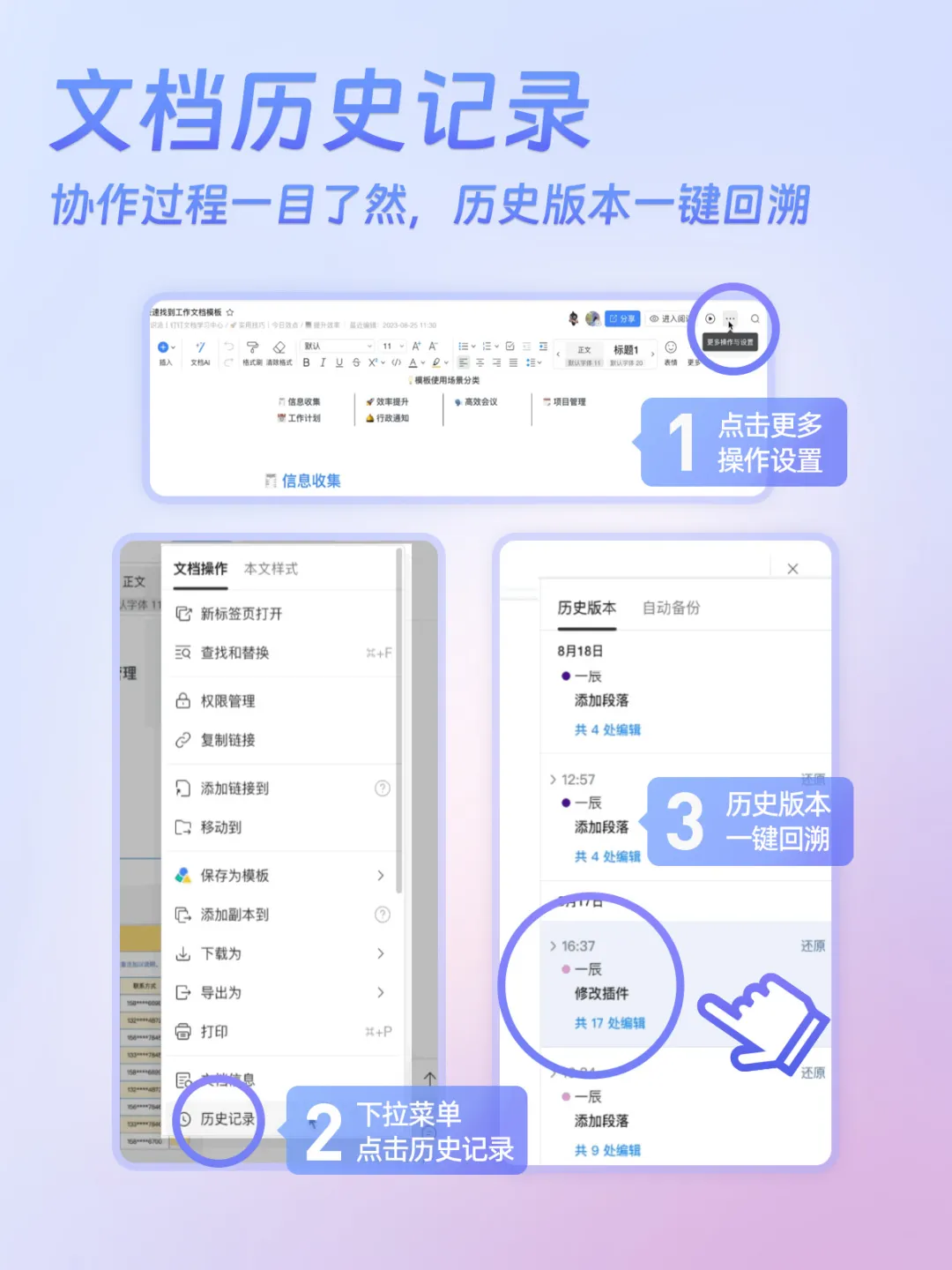
Meeting Document Sharing
Collaborative editing by multiple people – more efficient collaboration during meetings
You've likely used the screen sharing feature in DingTalk video conferences, but might have also experienced these awkward scenarios:
● When a colleague is sharing their screen, others can only passively watch content without being able to co-create;
● Thoughts get disrupted during long meetings, making it difficult to quickly identify personally relevant information;
● A colleague shared many materials, but after the meeting, you can’t find them when you want to review or edit the documents.
These issues often turn a 20-minute meeting into a one-hour affair.
At times like this, you can use the "Share Documents" feature during video conferences. It breaks physical limits on sharing and collaboration, enabling multiple person collaboration. Various file formats – documents, spreadsheets, or presentations – can be shared in the cloud.
For presenters, this document sharing method also ensures privacy – no worry about a cluttered desktop or sudden pop-ups during screen sharing.
Participants can choose to follow the presenter's pace or browse freely, allowing them to understand the meeting content efficiently, identify key information, and easily access everything afterward for a quick recap.
Besides, attendants can directly edit and comment in the shared interface and collaborate in real-time – discussing via voice while instantly turning meeting outcomes into documents, making every meeting an efficient collaborative creation.
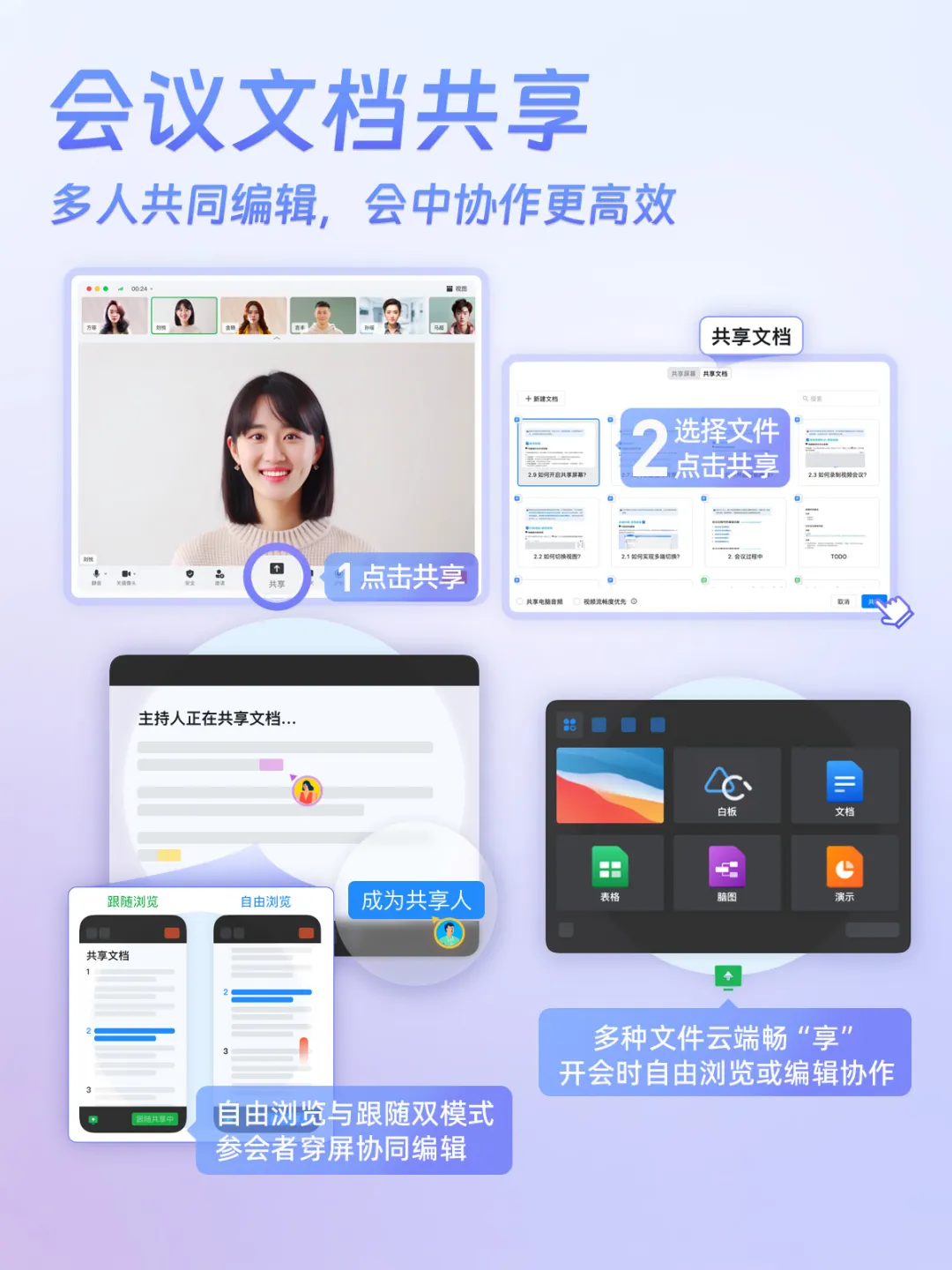
Have you tried all these highly practical features above?
Try them out and elevate your productivity together!
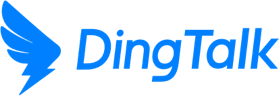
 English
English
 اللغة العربية
اللغة العربية  Bahasa Indonesia
Bahasa Indonesia  日本語
日本語  Bahasa Melayu
Bahasa Melayu  ภาษาไทย
ภาษาไทย  Tiếng Việt
Tiếng Việt  简体中文
简体中文