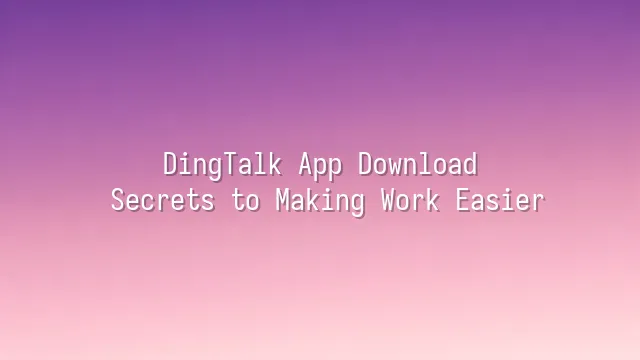
Have you heard the saying, "No need to clock in at work—just a quick Ding is enough"? This isn't some trendy slogan, but the daily reality for millions of businesses. DingTalk, an enterprise communication tool quietly launched by Alibaba in 2014, initially aimed to solve internal communication inefficiencies—an everyday headache for employees. But it quickly snowballed into the "digital office manager" for Chinese enterprises. It doesn’t just send messages—it tracks progress, hosts meetings, and manages attendance, practically outworking the boss!
Its core functions resemble a "business superstore": instant messaging ensures immediate replies, eliminating the need to shout "Please reply if received" in group chats; file sharing transmits data in seconds, ending the age-old mystery of "I sent it, but you didn’t get it"; and video conferencing is so powerful that you can join a meeting instantly—even from the subway—with built-in beautification features ready to smooth your appearance.
Even more impressive, DingTalk emphasizes enterprise-grade security, encrypting data so thoroughly that hackers might consider a career change. The interface is clean and intuitive—your grandma could learn it in one go. Plus, with seamless integration for ERP, CRM, and other systems, it’s not just a tool, but the "digital central nervous system" of your team. No wonder startups to state-owned enterprises are all jumping on the DingTalk bandwagon. Now, let’s dive into this thrilling, fully "Ding"-powered journey!
Starting the Journey: Download and Installation
Ready to join the digital workplace revolution? Congratulations—your first step is installing DingTalk on your device! Don’t worry, this isn’t a high-tech space mission; downloading and installing is easier than making instant noodles. Start with your phone—whether you’re an iPhone lover or an Android enthusiast, everyone wins! iPhone users, open the App Store, search for "DingTalk," tap "Get," and wait a few seconds—just like waiting for your coffee machine to finish brewing an Americano. For Android users, head to Google Play or download the official APK directly (remember to enable "Install from Unknown Sources" to avoid system restrictions), tap install, and it’ll be done before you can doubt reality.
Computer users, don’t sit idle! Windows and Mac users can download the appropriate version from DingTalk’s official website. The installation process is so simple even your cat would nod in approval. Double-click the installer, click "Next" a few times—it’s as mindless as playing "spot the difference."
Encountering "Installation Failed"? Stay calm—usually it’s just a sleepy internet connection or insufficient storage. Try restarting, clearing space, and reinstalling. These three steps fix most issues. Remember, technology is here to serve you, not test your patience!
Registration and Login: Quick Start
Congratulations on successfully installing DingTalk! Now it’s time to power up and launch your professional life into high gear. Don’t worry—registration and login are even simpler than making instant noodles. Open DingTalk and tap "Register New Account." You’ll be guided to sign up using either your mobile number or email address. When filling in details, make sure your number or email is active—don’t use that account from ten years ago that you can’t even remember the password for!
Once you receive the verification code, enter it quickly—like grabbing a limited-edition dessert. Set a password that’s both secure and memorable (so you won’t be crying at 3 a.m. trying to recover it), and you’re all set! After registration, simply choose "Login" the next time you open DingTalk, enter your mobile number or email and password. For the ultimate convenience, enable "Auto Login" or link your account to Face/Fingerprint Recognition—unlock your phone and instantly dive into work mode.
If you encounter issues like "Verification code not received" or "Incorrect password," take a deep breath first. Check your internet connection, confirm the number/email is correct, or click "Forgot Password" to reset. If the system is still playing hide-and-seek, try restarting the app or clearing the cache—sometimes technology behaves like a cat, needing a little patience to calm down. Ready? Next, we're diving into DingTalk’s functional universe for an epic office adventure!
Exploring Features: From Basics to Advanced
Now that you’ve registered for DingTalk, don’t just sit there scrolling mindlessly—your real "office superpowers" are about to awaken! First up, instant messaging is way more than just typing "received"—you can send text, blast images until your colleagues question their sanity, or hold down to speak, flooding group chats with voice messages that let your coworkers hear the roar of your soul. Even better, read/unread status is crystal clear—no more guessing, "Did they actually see it?"
Next: the file showdown! File sharing and collaboration let you upload reports, spreadsheets, and PPTs into a cloud vault, allowing team members to view and edit anytime. You can even leave comments (okay, maybe "roasts" in jest). All changes sync automatically—goodbye to filenames like "Final_Version_Just_One_More_Change_Truly_Final_v3."
Need a meeting? Video conferencing instantly gathers everyone—even if your colleague is at home in panda pajamas, just turn off the camera! It supports screen sharing, recording, and even virtual backgrounds, letting you fake a beach vacation while you work.
Finally, enterprise applications are DingTalk’s hidden treasure trove—automated check-ins, leave requests, approval workflows, and integration with third-party tools can move your entire company to the cloud. Ditch the handwritten sign-in sheets; that’s prehistoric!
Boosting Efficiency: Advanced Tips and Best Practices
Want to level up from "knows how to use" to "master of DingTalk"? Stop just tapping "Send"!
First, customizing notification settings is the efficiency expert’s first line of defense. You don’t want to be startled awake at midnight by a "read receipt" alert. Go to "Settings" → "Notification Management," set non-work groups to "Do Not Disturb," and enable "Priority Alerts" for critical project groups—so messages don’t drown your focus.
Next, let smart bots be your personal assistant! Add a "DingTalk Bot" to your group, set up auto-replies, daily to-do reminders, or even integrate internal company systems. Say hello in the morning, and the bot delivers your schedule and report summaries instantly. A blessing for the lazy—and a productivity bomb.
Managing groups? Stop letting "work," "family," and "drama-binge" chats mix into a chaotic stew! Use group categorization and labels with clear names like "[Project] Q3 Marketing - Urgent, Do Not Disturb," so you instantly know whether to read, ignore, or panic.
Lastly, never overlook privacy and data security. Enable "message encryption," regularly review "authorized apps," and set sensitive files to "self-destruct after viewing" to prevent colleagues from endlessly circulating that awkward boss photo after reading the report. Security is the foundation of efficiency—after all, who wants to become the office legend known as "The DingTalk Disaster King" because of one mis-sent screenshot?
DomTech is DingTalk’s official designated service provider in Hong Kong, dedicated to delivering DingTalk services to a wide range of customers. If you’d like to learn more about DingTalk platform applications, feel free to contact our online customer service, or reach us by phone at (852)4443-3144 or email
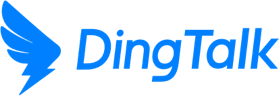
 English
English
 اللغة العربية
اللغة العربية  Bahasa Indonesia
Bahasa Indonesia  日本語
日本語  Bahasa Melayu
Bahasa Melayu  ภาษาไทย
ภาษาไทย  Tiếng Việt
Tiếng Việt  简体中文
简体中文