Previously, many users provided feedback hoping that DingTalk would introduce features similar to TeamViewer's remote assistance for troubleshooting issues remotely. DingTalk "took the advice" and has now launched two major new video conferencing features: remote control and multi-device joining, offering users a better remote collaboration experience. A single DingTalk is all you need for powerful productivity tools. Now, follow along and give them a try~
Previously, many users provided feedback hoping that DingTalk would introduce features similar to TeamViewer's remote assistance for troubleshooting issues remotely.
DingTalk "took the advice" and has now launched two major new video conferencing features: remote control and multi-device joining, offering users a better remote collaboration experience.
A single DingTalk is all you need for powerful productivity tools. Now, follow along and give them a try~
Remote Computer Control
Easier and More Efficient Troubleshooting
At work, have you ever encountered these frustrating situations:
Your computer system or software suddenly malfunctions, and you seek remote help to troubleshoot, but it takes forever to locate the various buttons they mention;
You need to work overtime unexpectedly and didn’t bring your computer home, so you ask a colleague to help turn on your computer to send files, but they can’t find them after searching forever;
……
To solve these "can't operate" and "can't find" frustrations, DingTalk Meetings has introduced the "Remote Control" feature for desktop, allowing others to directly operate your computer for troubleshooting or finding files.
This feature not only offers low latency and clear visuals but is also very simple to use—all within DingTalk.
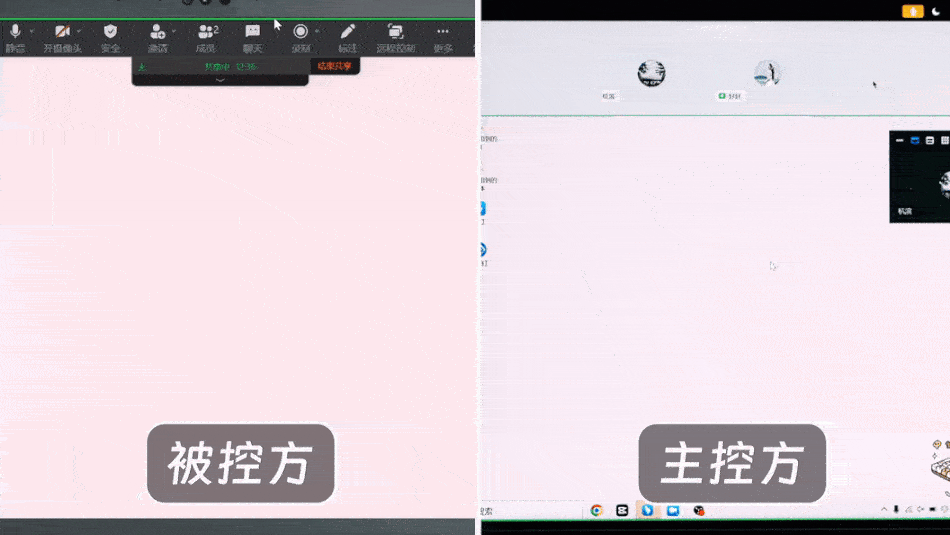
Step 1
Open DingTalk Meetings, wait for the other party to join, then enable screen sharing and select "Desktop" mode.
Step 2
Click the "Remote Control" button in the sharing toolbar at the top of the interface. After inviting the other party and obtaining their consent, you can hand over control of your computer screen to them. This can be a lifesaver in critical moments!
❗️ Quick Tip: When using the remote control feature, be mindful of security risks. Ensure the other party is within the same organization and trustworthy, and never share sensitive information!
Multi-Device Meeting Joining
More Flexible and Immersive Online Collaboration
In addition to remote control, DingTalk Meetings has also introduced the "Multi-Device Joining" feature, allowing the same account to join a meeting simultaneously on mobile, desktop, and tablet for an immersive collaboration experience.
Common usage scenarios include:
In the middle of a meeting, you need to step away from your desk to grab a coffee—joining simultaneously on your mobile avoids switching devices and ensures you don’t miss important content;
Using a desktop computer for a meeting but lacking headphones or finding the mobile PPT experience subpar? Join on both devices: view the shared PPT on your desktop while speaking freely via mobile;
In design collaboration scenarios, using a mouse to draw on a computer is inefficient. Directly annotating with a stylus on a tablet is more precise, enabling the perfect combo of "tablet collaboration + mobile communication";
......
Currently, this feature supports up to 5 devices per account simultaneously joining a meeting. After joining on one device, simply select "Join with Multiple Devices" on another to enable it.
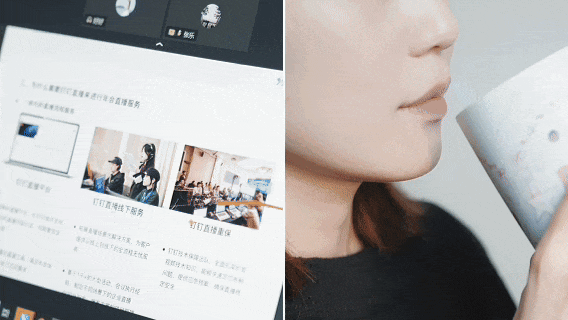
Have you learned how to use these two new DingTalk Meetings features?
Go give them a try now!
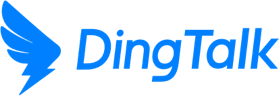
 English
English
 اللغة العربية
اللغة العربية  Bahasa Indonesia
Bahasa Indonesia  日本語
日本語  Bahasa Melayu
Bahasa Melayu  ภาษาไทย
ภาษาไทย  Tiếng Việt
Tiếng Việt  简体中文
简体中文