
Have you ever turned on your computer only to find the full version of DingTalk acting like a resource-hungry "heavyweight champion," launching slowly while treating your memory like an all-you-can-eat buffet? Don't worry—DingTalk Lite is the "light-footed master" sent to save you! It's not just a simple "slimmed-down version," but a streamlined warrior built for efficiency. Imagine this: the same core features, but like fitting everything from a full suitcase into a small backpack—and running faster than ever!
This "Lightweight Hero" was born from DingTalk's team relentless pursuit of performance and speed. As more and more users complained that the main app was too "bloated," especially on older or low-end PCs where it would lag so badly it made you question your life choices, the Lite version emerged. Its target audience is clear: office workers, remote employees, and even those who just want to quietly reply to a message without having their system dragged down by background processes.
The key features are anything but "light": message synchronization, voice calls, file transfers, and group chats are all fully supported. What’s removed are flashy animations, redundant plugins, and background services. On a PC, this means you no longer have to endure the agony of waiting for DingTalk to start—it launches almost as fast as your coffee brews. And once running, it sits quietly in the background like a discreet assistant, not hogging resources or throwing tantrums, just waiting for your command. Now, let’s see how to bring this lightweight hero onto your computer!
Installation and Setup
Time to get started! Don’t rush—installing DingTalk Lite is like giving your computer a shot of "energy concentrate"—it wakes things up without adding any system bloat. First, open your browser and search for “DingTalk Lite official download.” Be careful not to stumble into the “DingTalk full suite,” which might automatically install seven extra plugins—a so-called “deluxe package” you don’t need! Once you find the correct link, click to download the Windows or Mac version. The file is so small it’s like a single photo, and it downloads in seconds.
Double-click the installer. When the window pops up, don’t get hypnotized by the “Next” button—remember to uncheck “Install desktop widgets” and “Auto-start on boot,” unless you truly enjoy being woken up every morning by a chorus of ding sounds. After installation, log in for the first time by scanning a QR code with your phone—it’s as fast as the Flash checking in. If you're a new user, the system will guide you through account creation and contact syncing. At this point, we recommend enabling “Cloud Sync” so your data won’t vanish if you switch computers later.
Here’s a pro tip: go to “Settings,” switch the language to Traditional Chinese, and change the notification sound to “Silent Mode” or even “Meow”—instantly upgrade your work vibe. Also, pin DingTalk to your taskbar, like sticking a sticky note right on your forehead—you simply can’t ignore it! Once installation and setup are complete, let’s explore just how many powerful features this tiny app actually packs.
Core Features Explained
Now that you’ve installed DingTalk Lite, the real show begins! Don’t let the name “Lite” fool you—its features are anything but light. Open the interface, and you’ll immediately notice its clean, professional instant messaging system. It supports text, voice messages, and emoji blasts—all while clearly showing read/unread status, so you’ll never have to chase a colleague asking, “Did you see my message?” ever again.
File sharing is a game-changer. Whether it’s Excel, PPT, or a massive PDF, just drag and drop to send instantly. You can even preview files directly in the chat window—no need to download and open separately. Saving just three seconds? That’s three seconds more for another sip of coffee, and suddenly, life feels different.
The most impressive feature is the built-in video conferencing. One click, and you’re in a meeting—supporting up to 100 participants, with smooth video quality that feels like a K-drama production. Last week during a marketing team meeting, Xiao Li shared his screen for a presentation while using the “Ding” function to remind a late-arriving manager—everyone burst into laughter.
These features may seem simple, but together they form a dream workplace basketball team: seamless passing, precise shooting, and perfect assists. Whether it’s cross-department collaboration or last-minute crisis management, DingTalk Lite helps you play fast and accurate, boosting your efficiency to the max!
Advanced Usage Tips
You've mastered the basics of DingTalk Lite—now it's time to unlock some "advanced magic"! Don’t just send messages and host video calls; turn DingTalk Lite into your efficiency booster. Start by using the “To-Do List” feature to break big projects into smaller tasks, then use the assignment function to assign them precisely to team members. Who’s responsible for what becomes crystal clear—no more chasing colleagues asking, “Is that done yet?”
Even better: pair it with the “Schedule” feature to set deadlines, and the system will automatically send reminders—like having an AI assistant gently nudging you from behind. Want to go further? Try “Automated Workflows”—for example, when a task status changes to “Completed,” automatically notify the manager or create the next phase task. It’s like building a digital assembly line that makes work run itself.
Also, don’t overlook the “Group Tasks” feature, which makes project progress transparent so every team member stays informed. Combine it with “Document Collaboration” to edit and comment in real time, eliminating the headache of receiving ten versions named “Final_Version_REALLY_Final_v3.” Once you master these techniques, your productivity won’t just improve—it will skyrocket!
Common Issues and Solutions
Is everything running smoothly with DingTalk Lite? Sometimes it likes to play little pranks—like suddenly “disappearing” or delivering messages slower than a turtle. Don’t panic—we’ve all been there! First common issue: “Why do my colleagues say I’m offline when I’m clearly online?” This could be a sync delay. Try clicking the “Refresh” button in the top-right corner, or restart the app to instantly “resurrect” your status. Another frequent question: “My notifications aren’t sounding—what if I miss the boss’s orders?” Immediately check “Settings” → “Notification Management” to ensure sound and pop-up alerts are enabled. Don’t let crucial dings go silent!
If you encounter “Login Failed” or “Account Sync Issues,” first confirm your internet connection is stable, then clear the app cache (Settings → Storage → Clear Cache). This usually brings it back to life. What if a file won’t send? Don’t keep mashing the button! First, check if the file exceeds the 200MB limit. If so, use DingPan (DingTalk Drive) to share it instead. Finally, if the interface feels sluggish, it might be due to too many windows open at once, overwhelming your computer. Close unnecessary tabs, or consider upgrading your hardware—after all, even the lightest tool can’t save a ten-year-old PC!
When problems arise, don’t panic. Use DingTalk’s built-in “Help Center” to search for solutions—most issues are already answered. Remember, you’re not alone—millions of “DingFriends” are right there with you!
DomTech is DingTalk’s official designated service provider in Hong Kong, dedicated to serving a wide range of customers with DingTalk services. If you’d like to learn more about DingTalk platform applications, feel free to contact our online customer service, or reach us by phone at (852)4443-3144 or email
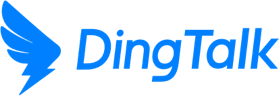
 English
English
 اللغة العربية
اللغة العربية  Bahasa Indonesia
Bahasa Indonesia  日本語
日本語  Bahasa Melayu
Bahasa Melayu  ภาษาไทย
ภาษาไทย  Tiếng Việt
Tiếng Việt  简体中文
简体中文