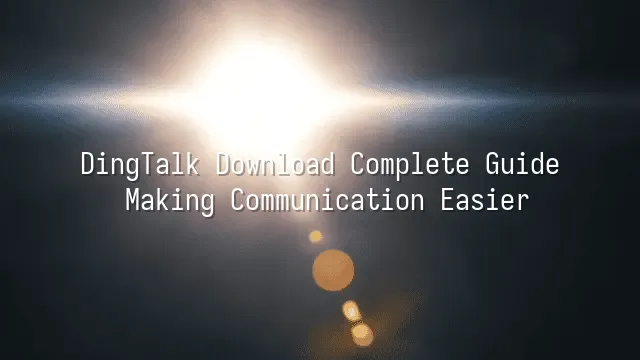
Have you ever been in a meeting and suddenly realized you can't open the document a colleague sent? Or found your group chat exploding like an avalanche, instantly burying important messages? Don't worry—DingTalk is here to rescue you from such "office disasters" like a true superhero! It's not just a messaging tool; it's more like a digital Swiss Army knife—packed with features and incredibly user-friendly. Imagine starting your morning meeting without squeezing into the subway: just open DingTalk and join a high-definition video conference, where even facial expressions are crystal clear (though your sleepy face won't go unnoticed). After the meeting, minutes are automatically generated and can be shared with one click—no more assigning a "note-taking slave." Even better, the file sharing feature ensures every Excel sheet or PowerPoint you upload is instantly synchronized, so everyone sees the latest version, finally ending the tragedy of "final_final_v3_really_final_version." And DingTalk's instant messaging goes beyond simple texts—it supports group chats, message highlighting, and task assignments, making even your boss exclaim: "This is more refreshing than my morning coffee!" For modern professionals, time is money, and DingTalk acts like a tireless, ultra-efficient assistant, organizing your workflow seamlessly. No wonder businesses are rushing to adopt it, and individual users are quietly falling in love—after all, who wouldn't want a smart, never-complaining partner?
Getting Started: Visit the DingTalk Official Website
Ready to begin? The first step to downloading DingTalk is finding the right "front door"—the official website! Open your browser and enter https://www.dingtalk.com.hk/download, like stepping through a magical gateway into a world of efficiency. Don’t rush to click "Download" just yet—don’t panic at the array of options on screen. Let’s play a "treasure hunt" game! The website’s clean, intuitive design seems to whisper: "Relax, I’ve got you." At the top, system versions—Windows, Mac, iOS, Android—are clearly listed, like four gatekeepers each guarding their domain. Scroll down slightly, and you’ll see every button clearly labeled, eliminating the need to guess your way through the digital wilderness. Here’s a pro tip: If you’re using a laptop, check your operating system first to avoid downloading the wrong version. Mobile users can simply open the link in their phone’s browser—the system will automatically recommend the correct version from the App Store or Google Play. It’s so thoughtful, it’s like having a personal assistant! Still using an old version? The site will gently prompt you to update, just like a friend reminding you, "Time for a haircut!" In short, this isn’t just a software download—it’s the start of a smooth, enjoyable digital journey.
Complete Guide to the Download Process
Complete Guide to the Download Process Now comes the exciting part—clicking that thrilling "Download" button! But hold on—don’t tap it impulsively like you’re grabbing a limited-time deal. First, let’s pick the perfect "DingTalk package" for your device. On the official download page, you’ll find a buffet of options: Windows, Mac, iOS, Android—everything you need. If you’re a "keyboard warrior" at your desk, go for the Windows or Mac version; if you’re a "mobile enthusiast" commuting, iOS or Android is your best bet. The most common "stumbling block" during download is accidentally clicking on an ad link, which redirects you to some sketchy third-party site—like trying to enter DingTalk’s front door but ending up in your neighbor’s storage shed. Remember: the real download button usually has a small label like "Official Version" or "Secure Download." Android users who encounter the "Install blocked: apps from unknown sources" warning shouldn’t panic—this is just your system acting as a cautious butler. Simply go to Settings and enable "Install unknown apps" to proceed. One last tip: downloading over unstable Wi-Fi may corrupt the file, making installation as frustrating as trying to eat noodles with broken chopsticks. So find a spot with a strong signal, pour yourself a cup of coffee, and let the download run smoothly.
Installation and Setup
Congratulations on successfully downloading DingTalk! Now, let’s open the door to efficient communication. If you’re installing on a computer, locate the downloaded file (usually a .exe or .dmg) and double-click it—just as easily as opening a bag of your favorite snack. Your system might show a "unidentified developer" warning—don’t worry, this is just macOS being dramatic. Click "Open Anyway" to proceed. As the installation runs, feel free to imagine yourself as an IT engineer, heroically saving the world one keystroke at a time.
Once installed, launch DingTalk. You’ll be guided through logging in or creating an account. We recommend using your phone number for registration—it’s harder to forget, and if you ever lose access, a simple SMS can "resurrect" your account. After logging in, resist the urge to dive into chats. First, explore the "Settings" menu—this is where productivity gems are hidden! For example, enable "Message Notification Sound" so you won’t miss your boss’s urgent summons, and disable notifications during off-hours to ensure true "peace after work." You can also set a profile picture and bio to show everyone you’re the model employee who "replies instantly and attends meetings on time."
Pro tip: If you're using DingTalk at work, remember to join your company’s organization—this unlocks powerful features like attendance tracking and approval workflows!
Getting Started with DingTalk
Congratulations on installing DingTalk—now it’s time to start "working your magic"! Before rushing into a chat group to type "Hi everyone," let’s master a few tricks to instantly turn you into an office pro. Adding contacts is super easy: just enter their phone number or DingTalk email, and you’ve built a communication bridge—no more passing paper notes asking a colleague to tell the boss, "I’ll be three minutes late."
Need a project team? Creating a group takes just three steps: tap "+" → select members → name the group. You can even name it "Project Hell Survivors Alliance" if you like—nobody’s judging. Sending messages is a breeze: text, voice notes, and emoji combos will force even the quietest colleague to surface.
But DingTalk’s power goes far beyond chatting. Try using scheduling to organize your boss’s meetings—everyone gets automatic reminders, so no one can claim, "I forgot the meeting today." The task assignment feature lets you delegate work with deadlines, making it obvious who’s slacking—no more silently taking the blame.
The most impressive feature? Video conferencing, which supports up to hundreds of participants. Even if you’re at home in panda pajamas, you can deliver a serious Q3 performance report. Just a heads-up: remember to change into a shirt before turning on your camera—unless you want to become a company legend.
DomTech is DingTalk’s official designated service provider in Hong Kong, dedicated to serving a wide range of customers with DingTalk solutions. If you’d like to learn more about DingTalk platform applications, feel free to contact our online customer service, or reach us by phone at (852)4443-3144 or email
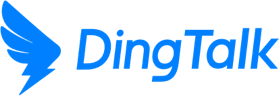
 English
English
 اللغة العربية
اللغة العربية  Bahasa Indonesia
Bahasa Indonesia  日本語
日本語  Bahasa Melayu
Bahasa Melayu  ภาษาไทย
ภาษาไทย  Tiếng Việt
Tiếng Việt  简体中文
简体中文