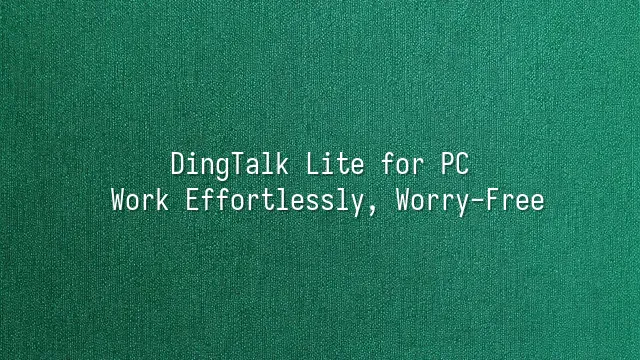
Are you tired of opening your computer every day to find a long queue of messaging apps demanding your attention? Emails, messages, meeting notifications, document collaboration... it's like playing "Who is the Mole," where you can't even tell who's saying what! Don't worry—DingTalk Lite for PC is the silent "white knight" rescuing your productivity, and instead of riding a horse, it doesn't weigh anything at all—light as a sticky note, yet powerful enough to carry your entire office workload!
This app is not some "lite version equals crippled features" fake lightweight tool. On the contrary, DingTalk Lite for PC has polished its core functions to perfection: instant messaging, video conferencing, to-do lists, and cloud document syncing—all accessible with one click. The craziest part? It launches faster than your coffee brews and uses so little memory that even an old laptop would tear up in gratitude.
It’s like a "smart little assistant" on your desk—no nonsense, no lag, and smart enough to automatically organize conversations and highlight important messages. With multi-device synchronization, you can start reading a document on your phone and instantly continue on your computer, as if it already knew what you were going to do. Work has never needed to be so strenuous—thanks to DingTalk Lite for PC, ease is the new normal!
Installation and Setup Guide
Ready for a romantic date with productivity? First, let's take DingTalk Lite for PC by the hand—that is, complete the installation and setup! Don't worry, this isn't some complicated chemistry experiment—even your cat might want to click "Next" after watching.
Open your browser and search for "DingTalk Lite official download," as easily as finding tonight's food delivery. Once you locate the official link, download the Windows or Mac installer. After downloading, double-click the file. A cute little Doraemon will pop up to welcome you, then just click "Next," "I Agree," "Install," and before you know it, it says: "Done!"
Launch the app and log in with your existing DingTalk account. Don't have one? Register in three seconds with a quick phone verification and instantly become a digital workplace pro. After logging in, head straight to "Settings" to adjust your notification preferences—after all, who wants to be startled awake at 2 a.m. by a "Ding"? You can disable notifications outside working hours or enable "Special Alerts" for key colleagues.
Also, check your microphone and camera permissions to ensure you won't become a "voice-only ghost" during meetings. Finally, sync your calendar and contacts so DingTalk Lite truly becomes your work personal assistant. See? In less time than it takes to drink a cup of coffee, you're already ready to embrace each day with efficiency and fun!
Key Features Explained
Messaging is the heart and soul of DingTalk Lite for PC—it’s more than just "You have a new message." It supports instant text, voice messages, emoji battles, and even sending large attachments, so you’ll never hear "File too big to send" from clients again. Even better, read/unread statuses are clearly visible, so you’ll never have to chase a colleague asking, "Did you see my last message?" Group chats allow you to @ specific members, so urgent tasks are delivered precisely and instantly—faster than a food delivery rider.
Need help managing time? Schedule Management turns your chaotic to-do list into a well-organized agenda. Just click on the calendar, set your meeting time, and the system automatically syncs it to all participants' calendars, sending timely reminders to prevent you from oversleeping and missing the meeting. Combined with File Sharing, meeting materials can be uploaded directly to the chat or cloud folder, allowing team members instant access—no more receiving ten versions of "Final_Version3_REALLY_Final.xlsx."
Now for the highlight—Video Conferencing. Start a meeting with one click, supporting up to 100 participants online simultaneously, with smooth, lag-free video. During meetings, you can share your screen in real time, annotate key points, or even record the session for later review. Remote collaboration feels just like being in the same office—only missing the chance to sneak a sip of your colleague’s coffee.
Tips to Boost Productivity
Who says productive work has to be painful? With DingTalk Lite for PC, it’s not just easy—it’s smart! Stop clicking through menus one by one. Learn a few tricks and work like a secret agent, completing tasks with just a few swift keystrokes. For example, press Ctrl + D to instantly search conversations, or Ctrl + N to open a new chat window—faster than instant noodles!
Don’t want to be bombarded by messages like you’re being chased by bees? Set up "Custom Notifications" now! You can specify which groups or colleagues’ messages should push through, while others stay silent until you’re ready. Working late and don’t want interruptions? Turn on "Do Not Disturb"—even your boss won’t find you (just kidding, don’t leave it on too long).
Better yet, DingTalk Lite integrates with multiple tools—add Google Drive, Trello, or your company’s internal systems, and keep all your data in one place. With one click, embed to-do lists or shared files directly into chats, eliminating constant app-switching. The time saved is enough for a coffee break or two minutes of cat videos.
You don’t need to memorize these tricks—they’re addictive after just one use. Work gets faster, stress gets lower, your boss smiles, and you can even leave on time to binge your favorite show—now that’s true "worry-free" living!
Common Issues and Solutions
While using DingTalk Lite for PC, you might occasionally encounter some "mood swings," like a coffee machine suddenly breaking down and driving you crazy. Don’t worry—here are some common issues and solutions to help you smoothly continue your journey on the highway to productivity.
Issue 1: Login failure—did my account get swallowed by a black hole?
Don’t panic and question your life choices yet. First, check your internet connection and verify your username and password are correct. If you still can’t log in, try clearing your browser cache or reinstalling the app—sometimes DingTalk just needs to "take a deep breath."
Issue 2: Messages marked as read but no response—has my colleague gone rogue?
It might be that notification permissions are disabled! Go to System Settings → Notifications and make sure DingTalk is allowed to "speak up." Also, check whether you accidentally turned on "Do Not Disturb"—otherwise, no matter how many times you hit send, your message will vanish into a void of silence.
- Can't hear anything in audio meetings? Make sure your headphones are plugged in and the app isn’t muted.
- File upload stuck? Don’t keep retrying—try compressing the file first. Smaller files upload faster.
- Interface displaying incorrectly? Update to the latest version. Using an outdated version is like showing up to work in clothes from ten years ago—awkward.
Don’t struggle alone when problems arise. DingTalk’s official support is like the IT world’s 911—always on standby. Remember, technology is meant to make your life easier, not harder—unless you’re using it to play games instead.
DomTech is DingTalk’s official designated service provider in Hong Kong, dedicated to providing comprehensive DingTalk services to customers. If you'd like to learn more about DingTalk platform applications, feel free to contact our online customer service, or reach us by phone at (852)4443-3144 or email
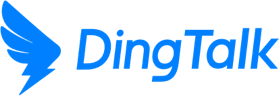
 English
English
 اللغة العربية
اللغة العربية  Bahasa Indonesia
Bahasa Indonesia  日本語
日本語  Bahasa Melayu
Bahasa Melayu  ภาษาไทย
ภาษาไทย  Tiếng Việt
Tiếng Việt  简体中文
简体中文