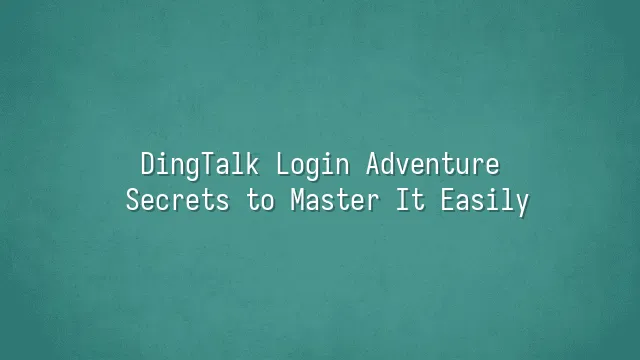
First, don't rush into the world of DingTalk—we need to get properly equipped! Whether you're a smartphone enthusiast, a tablet lover, or a heavy computer user, the first step to accessing DingTalk is installing this "digital office partner" onto your device. But be careful—don't just click on the first search result and download it; that might not be DingTalk, but rather your ticket to the "Fake DingTalk Expo"! For smartphones or tablets, open your app store (iOS users head straight to the App Store, Android users go to Google Play), search for "DingTalk", and make sure to identify the official app with the blue background and white "D" logo. Tap it and hit "Download"—it's as easy as ordering takeout. For computer users, we strongly recommend visiting DingTalk's official website. Don't be tempted by those "quick download links," which may hide ads, plugins, or even worse things. The installation process is as simple and fast as cooking instant noodles—but if you mess up the steps, the result might be "greasy and inedible." Once installed, open the app and you’ll see a clean, sleek interface ready for you to take action. Now it’s time for the next step: "Creating Your DingTalk Account." Ready to embrace your new digital work life?
Create Your DingTalk Account
Congratulations on successfully installing DingTalk! Now it's time for the "Account Creation Mission"! Don't worry, this isn't a high-difficulty puzzle game, though it's a bit more serious than ordering food. Open DingTalk and tap "Register New Account." The screen will gently ask: "How would you like to join us?" The most common method is registering with your phone number—after all, who doesn't have at least ten missed calls in their phone? Enter your number, and the system will send a verification code. Be sure to enter it within 30 seconds; otherwise, you'll have to start over—just like the regret of walking away for three seconds while cooking instant noodles, only to find it overcooked.
Next comes the highlight: setting your password! Stop using "123456" or "password"—that's like hanging your key outside the door with a note saying "Welcome!" We strongly recommend using a mix of uppercase and lowercase letters, numbers, and special characters, such as "Ding!Talk2024"—easy to remember and guaranteed to make hackers cry. The system will assess your password strength in real time; only when you see the word "Strong" can you pass.
- Avoid using birthdays, names, or sequential numbers
- Don't reuse the same password across different platforms
- Consider using a password manager for convenience and security
Once done, complete your basic profile with your name and avatar, and your DingTalk identity is officially live! Ready for the next challenge—logging in!
Multiple Login Options to Choose From
Congratulations on successfully registering your account! Now get ready for the next level of the DingTalk Login Adventure! Don't think logging in is just about entering a password—DingTalk offers multiple login methods, letting you mix and match like choosing your breakfast!
First up is Phone Number Login, quick and intuitive, perfect for office workers who clock in daily on their phones. Just enter your number and password, and you're in within a second! However, if you frequently change numbers or are concerned about privacy, this method might expose too much.
Next is Email Login, ideal for those who work primarily on computers. The advantage is a more formal account; the downside? If your email gets locked, you'll have to launch a "Password Recovery Mission."
The trendiest option is QR Code Scan Login! Open the DingTalk mobile app and scan the code on the desktop version to instantly sync—maximum efficiency and style. Perfect for those who value productivity and love to show off, but only if you always carry your phone; otherwise, it's like having the key but forgetting where the door is.
There's also Third-Party Account Login, such as WeChat or Apple ID, which saves you the trouble of remembering passwords. However, it's slightly less secure, so it's best suited for light users who don't store sensitive data.
Which one to choose? It depends on your lifestyle and security needs. Next, we'll dive into how to add a "golden shield" to these login methods using two-factor authentication for a safer adventure!
Enable Two-Factor Authentication for Enhanced Security
You've chosen your most convenient login method—feeling like everything's perfect? Not so fast—we can make your DingTalk account even more impenetrable! Now, let's talk about the ultimate weapon that scares hackers away—Two-Factor Authentication (2FA). Simply put, 2FA is like putting two locks on your account: the first is your password, the second is a dynamic verification code only you can access. Even if someone steals your password, without your phone or authentication tool, they’re helpless. Imagine a thief using your key to open the door, only to find a fingerprint lock behind it—doesn’t that feel great? Enabling 2FA on DingTalk is super easy! Go to "Me" → "Settings" → "Account & Security" → "Login Verification," then select "Enable Two-Factor Authentication" and link your phone number or an authenticator app (like Google Authenticator). From now on, every time you log in, in addition to entering your password, you’ll receive a one-time verification code. Double protection means your sense of security just skyrocketed! Also, remember to regularly check your linked devices and promptly remove any you no longer use. After all, security isn’t a one-time setup and forget—it’s an ongoing "account fitness" routine!
Common Issues and Solutions
Stuck while trying to log in? Don’t panic—you're not the only soul lost in the storm of verification codes! Forgotten password is practically a "rite of passage" in modern digital life, but don’t worry—click "Forgot Password," and the system will guide you to reset it via your linked phone or email. In just a few minutes, you’ll be free again. But what if the verification code never arrives? First, check your phone signal and spam folder, and try resending it. If it’s still radio silence, your carrier might be blocking the message—switch to email verification or contact customer support for help.
Some users have experienced the horror of a "locked account"? Don’t worry, it’s usually just the system’s defense mechanism triggered by multiple incorrect attempts. Take a deep breath, wait a minute, then try again, or directly submit an unlock request through DingTalk’s "Help Center." Also, if you’re stuck at the QR scanning step when logging in on a new device, make sure your phone and computer are on the same Wi-Fi network and that the DingTalk app is updated to the latest version.
Last reminder: regularly check your account binding information—prevention is better than cure! Behind these minor hassles is the system silently protecting you, just like that annoying but reliable butler—annoying, yet dependable!
DomTech is DingTalk's official designated service provider in Hong Kong, dedicated to providing comprehensive DingTalk services to a wide range of customers. If you'd like to learn more about DingTalk platform applications, feel free to consult our online customer service, or contact us via phone at (852)4443-3144 or email at
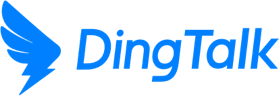
 English
English
 اللغة العربية
اللغة العربية  Bahasa Indonesia
Bahasa Indonesia  日本語
日本語  Bahasa Melayu
Bahasa Melayu  ภาษาไทย
ภาษาไทย  Tiếng Việt
Tiếng Việt  简体中文
简体中文